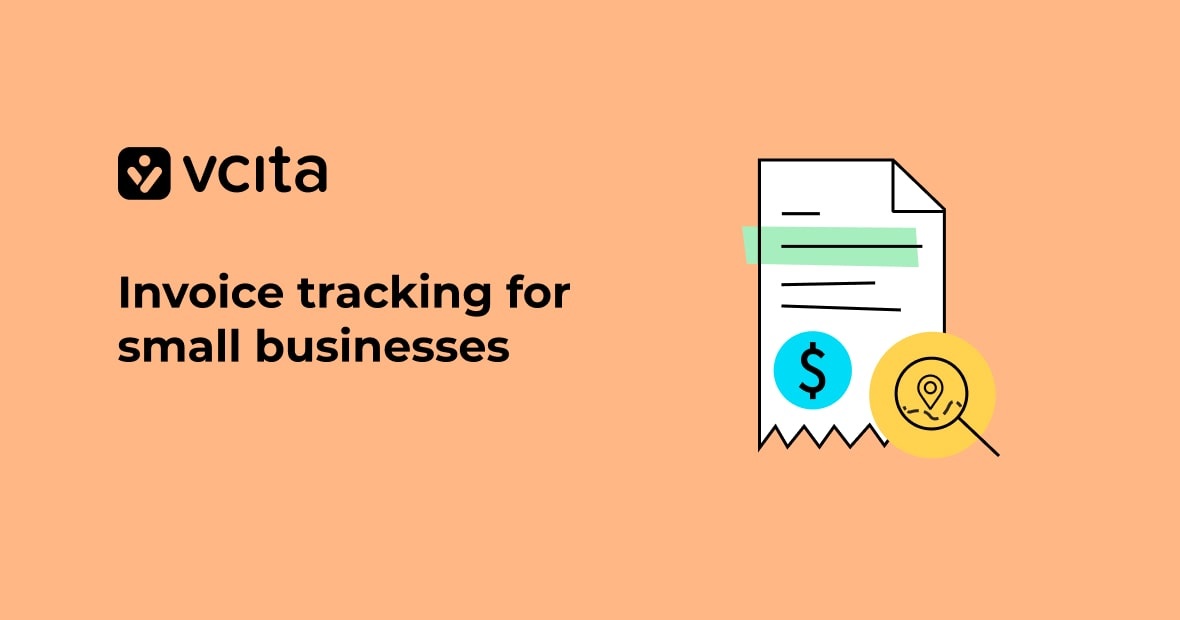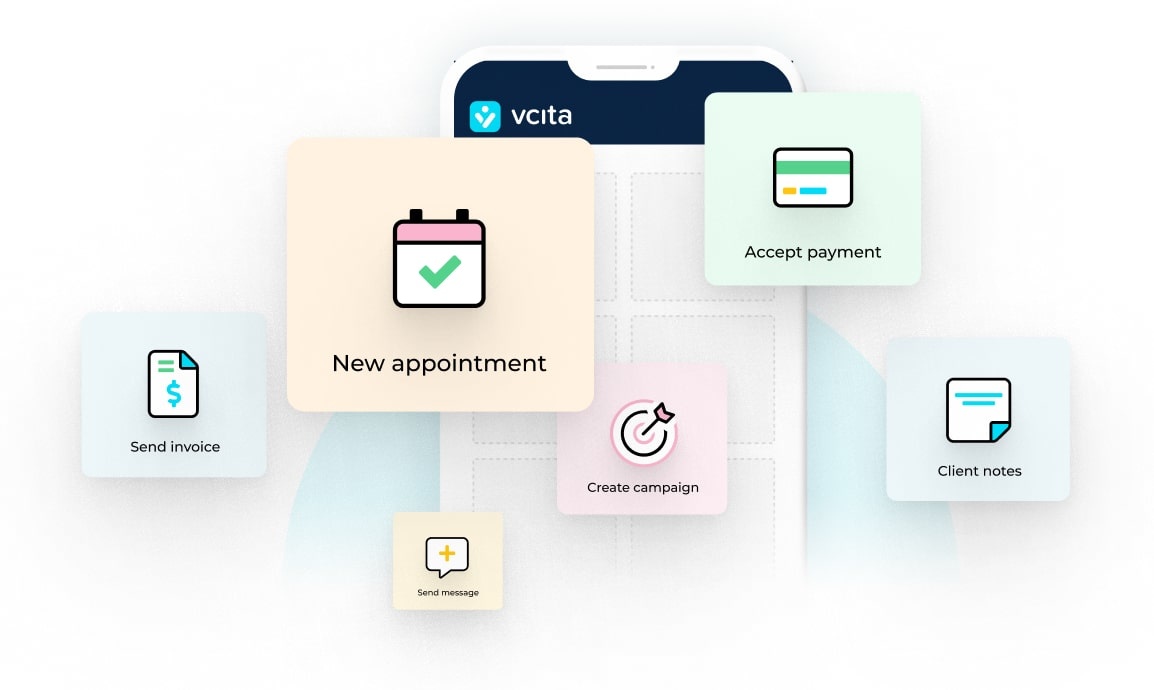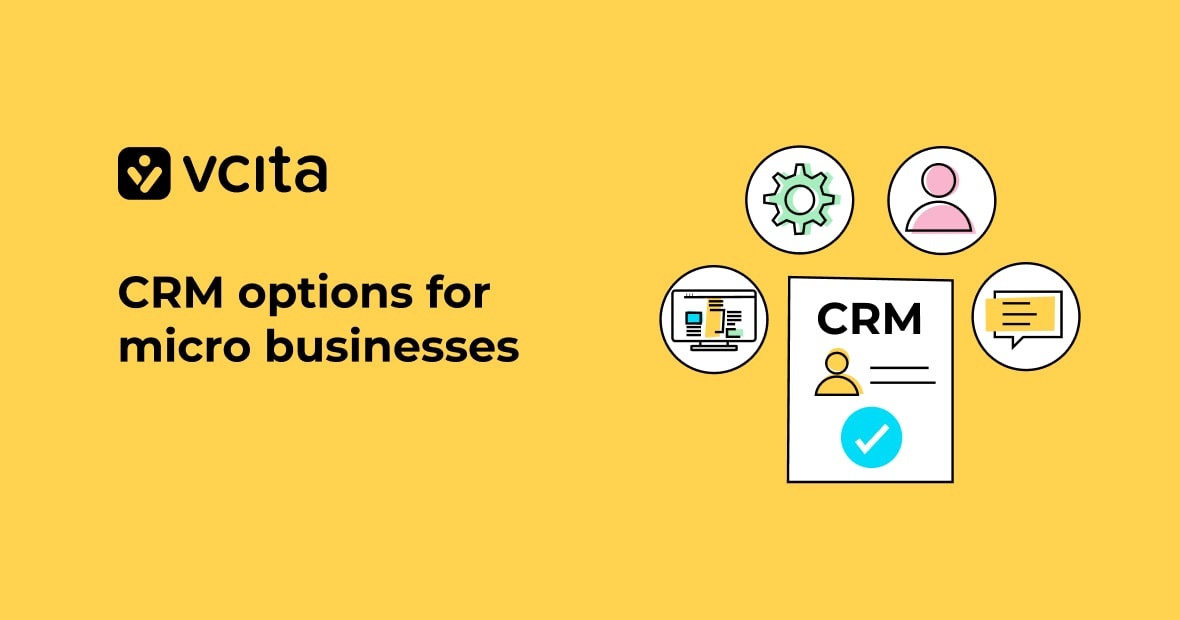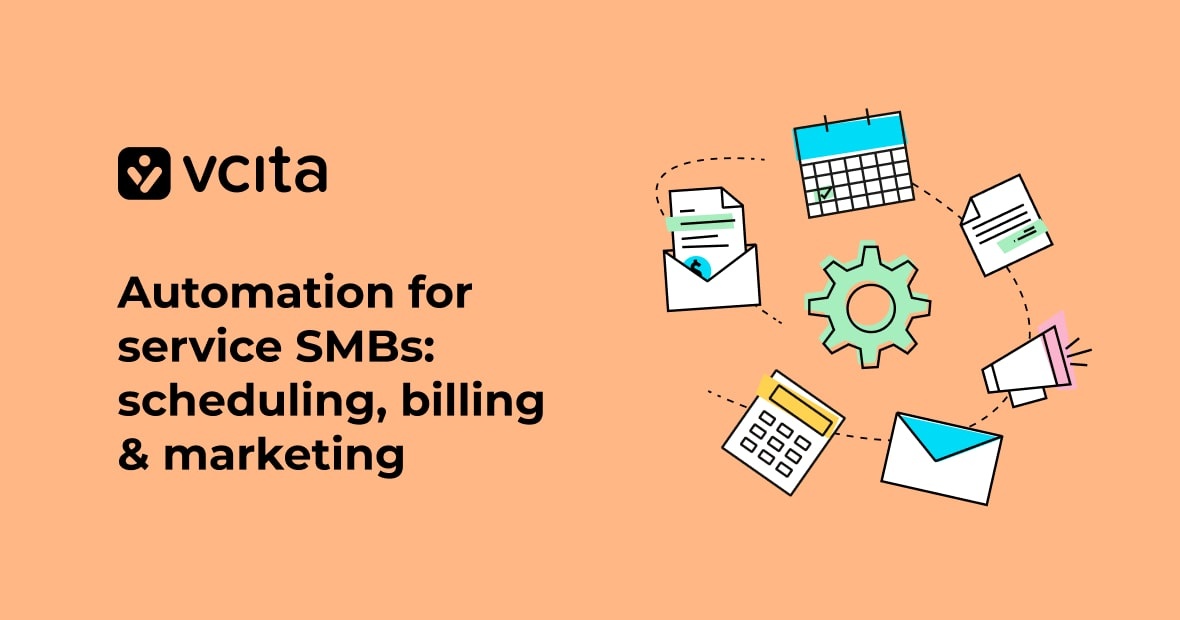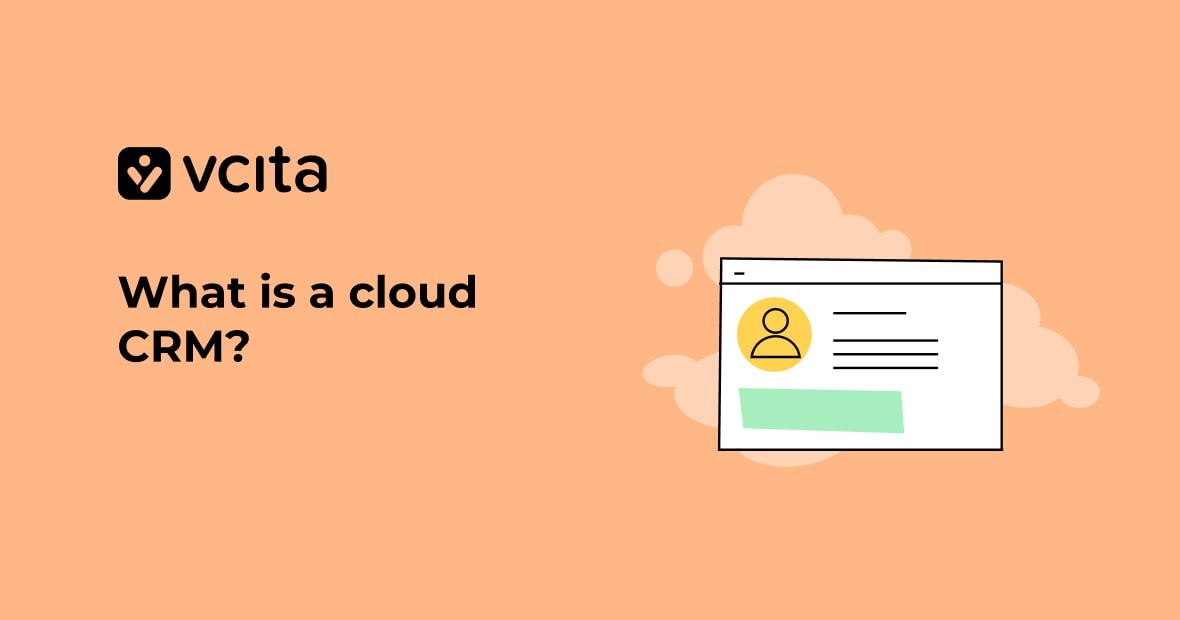You’re a small business owner working hard to keep your company going. But in all the hustle, it’s easy to lose track of invoices and payments. Don’t let the accounting monster eat up your time and hurt your cash flow. Master the invoicing process with invoice tracking software.
Cloud-based invoice trackers connect to your accounting software so you can easily manage invoices, save time, and always know when payments are coming in. With the right invoice tracking system for small businesses, you’ll tame the paperwork beast for good. Your business will thrive when you master the money flow.
The importance of invoice tracking for small businesses
No one wants the headache of tracking down late payments and delaying payment can hurt your cash flow. An invoice tracking template or system helps avoid this by notifying you as soon as an invoice is past due so you can contact the client right away.
For many small businesses, consistent and prompt invoice payment is essential. With an invoice tracking solution, you have insight into your accounts receivable and know who has paid and who still owes you money at any given time. This level of visibility and control allows you to make better financial decisions for your company.
How to create professional invoices that get paid faster
When you send invoices that look polished and organized, your clients will take you seriously and prioritize payment. Here are some tips for designing invoices that impress:
- Include every detail
Make sure to write all the important details on your invoices, like services rendered, hours worked, rates charged, payment terms, due date, and total amount owed. Be very clear in describing the work you performed, and always double check that rates and calculations are accurate.
- Set up a consistent process
Each invoice should outline the same clear payment process. Explain exactly how and when payments should be made, whether by check, credit card, ACH or wire transfer. The easier you make it for clients to pay, the faster you’ll get paid.
- Assign unique invoice numbers
When you create invoices, assign each one a unique invoice number to keep track of it. This makes it easy to refer back to if there are any questions from clients. It also helps with your accounting by linking payments to the appropriate invoices.
- Be smart with payment terms
Use the invoice payment terms to your advantage. Establish a reasonable due date for payment on your invoices, typically around 15 to 30 days from receipt. Be willing to negotiate longer terms for larger clients if needed, but once the due date passes without payment, don’t delay in sending a friendly payment reminder.
- Automate the process
Use an invoicing tracker or invoice management software like vcita to generate invoices automatically. These tools can help streamline the invoicing process and ensure you get paid on time.
Automate your invoicing process with cloud-based software
Automating your invoicing process can save you a ton of time and hassle. Using cloud-based invoicing software allows you to efficiently create professional invoices, track payments, and manage accounting tasks all in one place.
Produce professional-looking invoices
With invoicing software, you can create customized invoice templates that include your business logo and contact information. The software will automatically generate sequential invoice numbers to keep your records organized. You can easily add products and services, quantities, rates and billable expenses to quickly build an invoice for each client.
Save time on invoicing tasks
Rather than manually sending invoices to clients and tracking payments, the software automates the payment process. You can set up recurring invoices for ongoing services to regenerate automatically each billing period, and automatically send payment reminders via email before an invoice is due. With an efficient payment process in place, you can send out professional invoices quickly and confidently, and the faster you invoice, the faster you get paid.
Effortlessly track invoices and payments
Invoicing software gives you visibility into the status of all your invoices, so you can see at a glance which ones are paid, unpaid or past due. The tracker records all invoices, payments and credits in one place so you have a clear history of your financial transactions with each client, and sends you notifications as soon as a client pays
Track payments and cash flow with invoice management tools
As a small business owner, managing your invoices and incoming payments is key to keeping your cash flow steady. Invoicing tools like vcita automatically generate sequential invoice numbers to generate professional invoices and keep everything organized.
Once you’ve sent invoices to your clients, the invoicing tracker monitors the status of each invoice so you know when payment is due and can follow up immediately if there are any delays. See at a glance which invoices are paid, unpaid, or overdue, to get insight into your accounts receivable and expected cash flow.
Many invoicing tools also integrate with accounting software like QuickBooks to automatically sync your invoice and payment data. This saves you time and ensures your books are always up to date.
Some invoicing software is cloud-based, so you can access your invoice records and run reports from anywhere. This makes the invoicing process convenient whether you’re in the office, on a job site or on the go.
Invoice tracking FAQs: your top questions answered
As a small business owner, you likely have questions about managing your invoices and accounts receivable. Here are some of the most frequently asked questions about invoice tracking and how to set up an efficient system.
How do I get started with an invoice tracking system?
The first step is to choose an invoicing tracker or accounting software and set up your templates. Create professional invoices that include your business info, customer info, an invoice number, date, payment terms, line items, and total due. Establish a sequential invoice numbering system to keep track of payments.
Should I use spreadsheet, accounting software or cloud-based invoicing?
This depends on your needs, technical skills and budget. Spreadsheets are basic but time-consuming. Accounting software like QuickBooks provides robust invoice management, but can be expensive. Cloud-based invoicing services like vcita offer an easy, affordable solution with invoice templates, recurring billing, and payment tracking. They save time so you can focus on your business.
How do I track invoice payments and follow up on late payments?
Make it a habit to record payments as you receive them, noting the invoice number, date paid, and amount. Actively follow up on invoices that are 30-90 days past due to avoid delaying payment and impacting your cash flow, and send payment reminders via email or call the customer. You may need to charge late fees or interest on seriously past due accounts.
How can I streamline my invoicing process?
Use recurring invoices for customers with fixed billing schedules. Automate as much of the process as possible using invoice templates and tracking software, and require upfront deposits or prepayments for large orders. Offer convenient payment methods like credit cards, ACH, and eChecks, and incentivize early payment with small discounts. Review and refine your process regularly to identify areas to improve efficiency.
Your small business needs invoice tracking software
Using tools to manage your invoicing and track payments takes the hassle out of this important administrative task, and with an efficient invoice tracking system in place, you’ll gain better visibility into your accounts receivable and cash flow so you can make better business decisions and get paid faster. You’ll reduce time spent on administrative tasks and get paid faster, and your small business will benefit from your increased productivity.