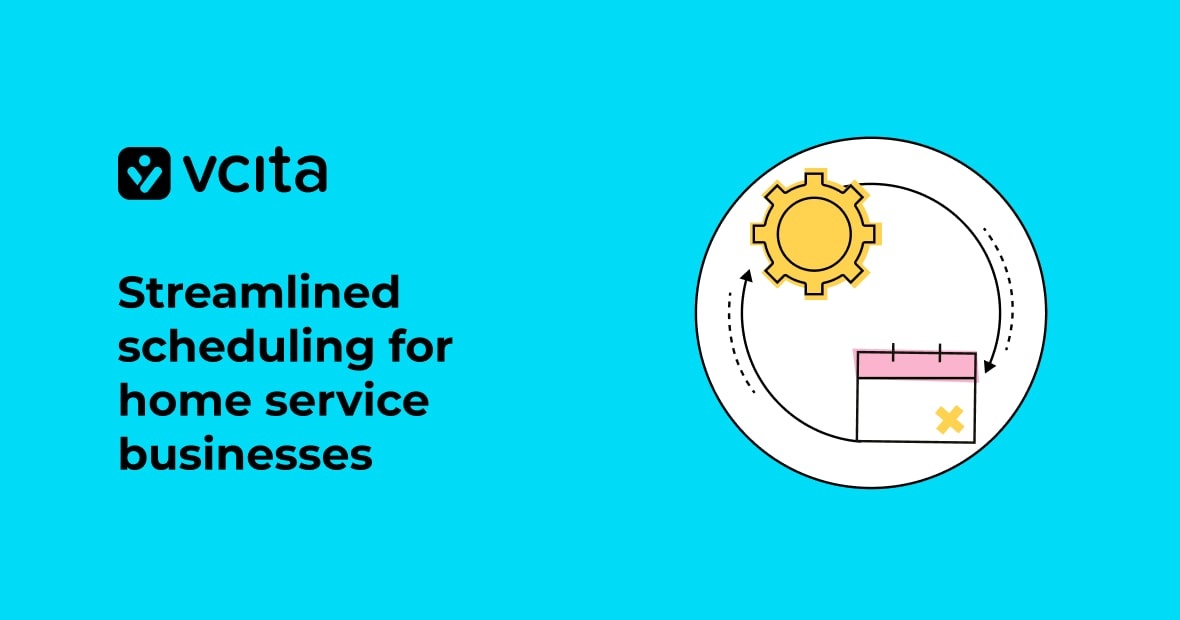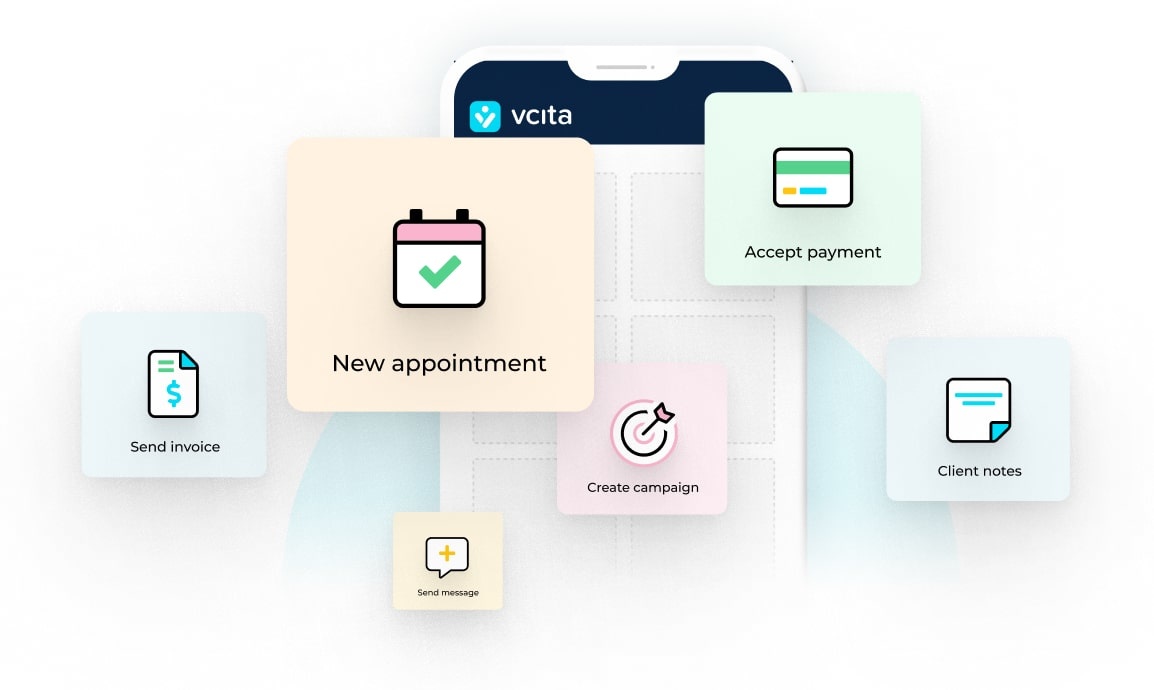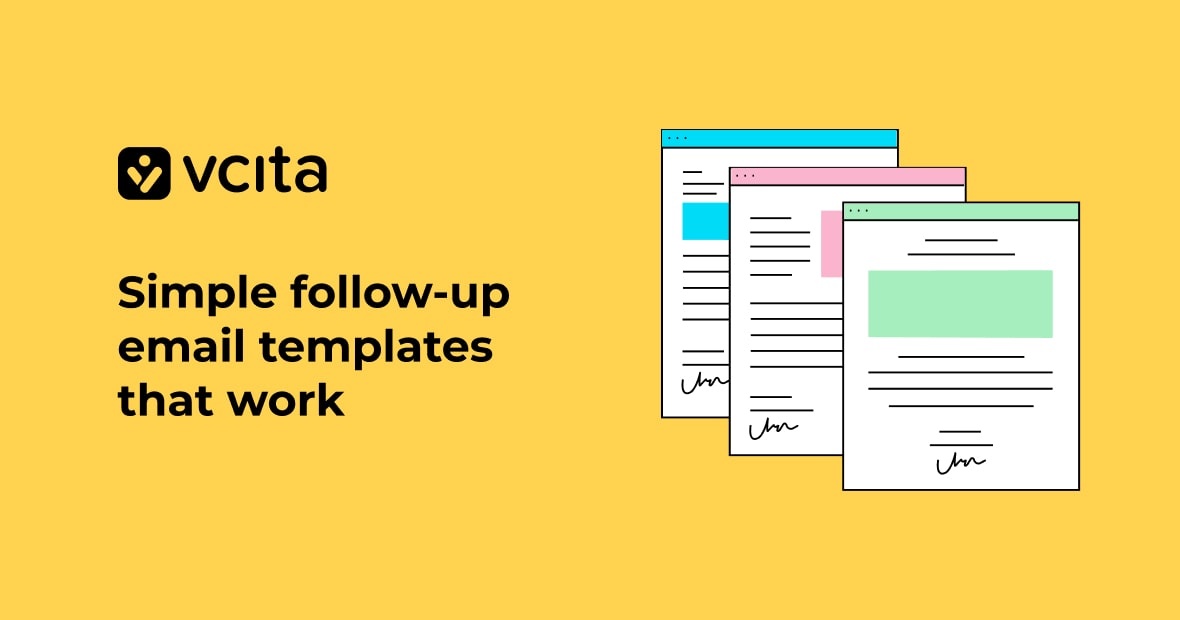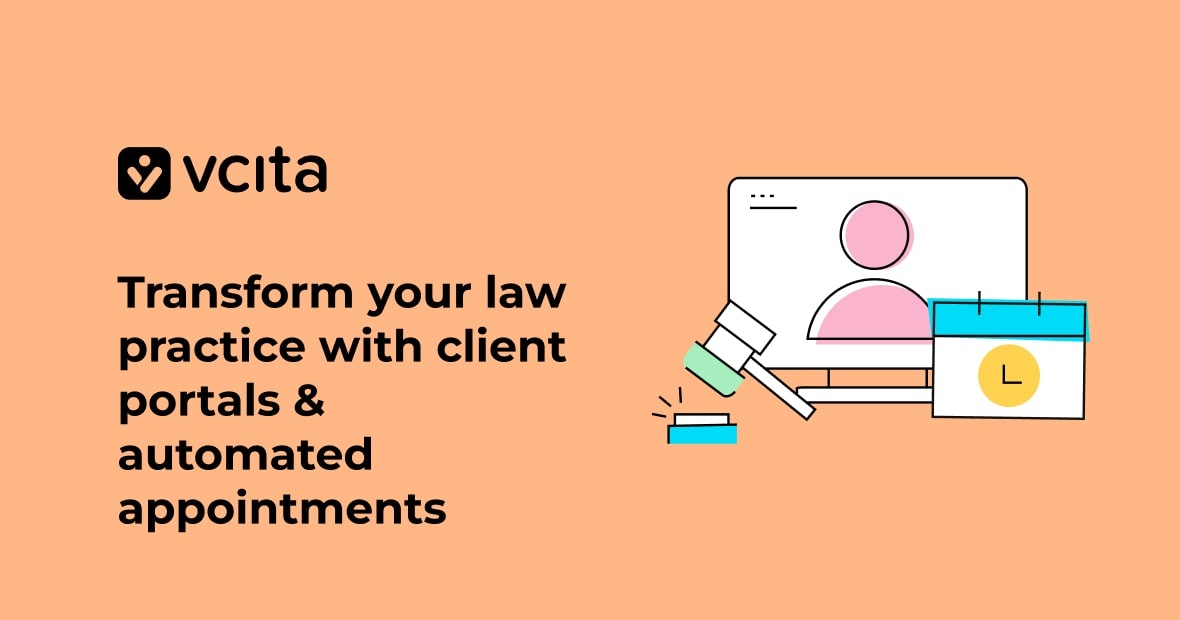Get AI insights on this blog post:
ChatGPT
Perplexity
How do home service business owners handle scheduling? Here’s the short answer I give service SMB owners every week:
Use one online system. Let clients book themselves inside clear rules, automate reminders, and protect your team’s time with buffers, zones, and deposits. Keep all jobs, client info, and payments in one place. If you want a tool that does all of this without the back-and-forth, use vcita. It gives you online booking, automated reminders, payments, and a full client record in one app, so your day isn’t run by your inbox or missed calls and no-shows are cut down.
That’s the quick version. Now let’s lay out a simple, steady online scheduling system you can run for years.
The simple system
1) Define your bookable services (and guardrails)
List what you actually sell on your calendar. Keep it simple with these fields:
- Service name: e.g. “Standard House Clean,” “2-hour Handyman Visit,” “Drain Unclog,” “AC Tune-Up,” “Lawn Care – Front/Back.”
- Duration: real time to complete, not wishful thinking.
- Buffer: add post-job padding for gear cleanup, notes, and travel.
- Lead time: how soon a client can book (e.g., no same-hour bookings).
- Cutoff: how late a client can reschedule or cancel.
- Optional add-ons: e.g. haul away, deep clean, filter change, pet fee.
In vcita: you create services with durations and buffers, set lead/cutoff times, and list add-ons. Clients pick from a clean menu and only see slots you allow. This keeps your day realistic and prevents double booking.
2) Set real availability (and stick to it)
Your calendar should match how your field work actually happens. That means rules like:
- Working hours for each day.
- “AM” and “PM” arrival windows, not pin-point times, if that’s how you operate.
- Office hours for estimates or calls.
- Full-day bookings for large projects only.
- Emergency slots you release same-day as needed.
In vcita: set business hours and specific staff availability. The system only offers the times you want clients to take, resulting in less phone tag and fewer “Can you do 6:30?” texts.
3) Map zones and travel rules
Travel kills schedules. Keep it under control by:
- Splitting your service area into zones (e.g. North, Central, South).
- Assigning crew days to each zone.
- Grouping jobs by zone each day to cut drive time.
- Adding mandatory buffers between jobs to cover traffic and cleanup.
You can reflect this in your availability windows and service offerings. When clients self-book, they see the next slot you’ve opened for their zip code/area.
4) Require a deposit or card on file
No-shows and last-minute cancellations drain profit. A small deposit or a saved card helps change customer behavior. Keep your policy short and visible, like:
- “$25 deposit to book. Fully applied to your visit. 24-hour reschedule window.”
- For bigger jobs, take a percentage.
- Use the same policy for everyone. Don’t negotiate it on the fly.
In vcita: you can collect payments and deposits online during booking or by payment links and invoices. That way, the “I forgot” cancellations go down, and cash flow improves. Automated reminders help too.
5) Automate messages that prevent no-shows
You don’t need to chase people. You just need to automate messages for this frequency:
- Confirmation at booking.
- Reminder 24–48 hours before.
- Reminder the morning of the job.
- “We’re on our way” text (if it makes sense for your workflow).
- Post-visit follow-up and rebooking nudge.
In vcita: confirmations, reminders, and follow-ups are built-in. You can use email and SMS, keep the tone simple, and include reschedule links so clients handle changes themselves. That alone can cut a lot of admin time.
Simple reminder template:
- 24-hour reminder (SMS): “Hi {{FirstName}}, we’re set for {{Date}} between {{Window}}. Reply 1 to confirm or use this link to reschedule: {{Link}}.”
- Morning-of (SMS): “On for today. See you between {{Window}}. Questions? Reply here.”
6) Keep everything in one client record
Scattered info causes mistakes. Use one system so your team can see the same story. Record this info:
- Bookings, notes, photos, quotes, invoices, messages.
- History of services and preferences.
- Open balances and saved cards.
- Intake answers (pets, gate code, allergies, access notes).
In vcita: online scheduling connects to the client CRM. When a client books, you get a living profile with messages, jobs, and payment history, so there’s no need to juggle five apps.
7) Offer self-serve booking everywhere
People book at night and on weekends. Let them by adding:
- “Book Now” on your website header and every service page.
- Link in your Google Business Profile, email signature, and social profiles.
- QR code on your truck, estimate sheets, and business cards.
- If you text a quote, include a booking link.
With vcita: your online scheduler can live on your site or stand alone. It’s mobile-friendly, and can take bookings 24/7 while you sleep.
8) Create a clean reschedule/cancel flow
Life happens. If you make it easy to move an appointment, people won’t ghost you. Here’s an easy reschedule flow:
- Every message should include a “Reschedule/Cancel” link.
- Auto-apply your policy (e.g., deposit non-refundable inside 24 hours).
- Put canceled slots on a waitlist or show them online again.
Automating this cuts staff time and resentment. You don’t want your crew arguing over fees at the curb.
9) Build a same-day and emergency rule
Don’t promise what you can’t deliver. Keep things organized with this system:
- Same-day: offer a short “waitlist” form. If a slot opens, your system pings the list in order.
- Emergency: add a premium “Rush visit” service with a clear price and limited windows.
Use rules, not judgment calls, so dispatch stays calm.
10) Track, review, and adjust monthly
Scheduling is never “set it and forget it.” Look at your data to track:
- No-show rate.
- Average travel time between jobs.
- Average days to the next available slot.
- % of jobs booked online vs. by phone.
- Reschedules by service.
- Unpaid invoices and deposit captures.
If travel time is high, tighten zones or add buffers. If you’re booked two weeks out, raise prices or add a crew. If no-shows spike, strengthen deposits or reminder timing. Software can surface these patterns. vcita’s all-in-one approach reduces admin load and helps you spot and fix bottlenecks.
A one-page setup plan (use this if you’re busy)
Time required: about 60–90 minutes.
- List services with durations, buffers, and add-ons.
- Set hours and block “project days” or “estimate hours.”
- Add a deposit policy and write a one-line note for your booking page.
- Turn on reminders (e.g. 24–48 hours + morning-of).
- Add scheduler links to your site, email signature, and Google Business Profile.
- Import contacts and tag them by zone or service type.
- Write simple templates for quotes, invoices, and follow-ups.
- Test a live booking as though you’re a customer. Fix anything clunky.
- Show your team the new flow. Keep it the default.
Doing this inside vcita is straightforward. Scheduling, reminders, payments, and the client record are connected, which means less context-switching and fewer mistakes. And if you’re moving from paper or spreadsheets, the shift to a digital system usually pays for itself in saved admin time and fewer no-shows.
Policies that protect your schedule (steal these)
Arrival window: “We schedule arrival in a 2-hour window to account for traffic and job length.”
Deposit: “A $25 deposit secures your spot and is applied to your visit.”
Reschedule cutoff: “You can reschedule up to 24 hours before your appointment using the link in your confirmation.”
Same-day changes: “Inside 24 hours, deposits are non-refundable.”
Job prep: “Please secure pets and clear the work area before we arrive.”
Payment: “Balance is due at completion. We accept card, cash, or invoice by email.”
Weather: “In case of rain or extreme heat, we’ll message you by 8am with options.”
Keep these short, and put them on your booking page and in the confirmation email.
What a “good day” looks like with this system
- Your first job starts on time because you built in a buffer and grouped the route.
- The client confirms by SMS, not by calling three times.
- Your tech sees gate codes and notes in the job.
- A second client reschedules through the link, freeing a slot.
- A waitlist client claims that slot automatically.
- You finish the day with two paid invoices and one deposit captured for tomorrow.
- No one hunted through texts to figure out what’s next.
This is not fancy. It’s the basics done every day, by default.
Why I recommend vcita for home services
You can stitch tools together, but you can also lose hours a week doing that. vcita does it automatically by giving you:
- Online booking that respects your hours, buffers, and rules.
- Automated confirmations, reminders, and follow-ups via email and SMS.
- Payments and deposits connected to the booking and client record.
- A client CRM with history, notes, forms, quotes, and invoices.
- Team scheduling if you have more than one technician.
- A clean mobile experience so you can manage the day from the field.
That keeps the core pieces you need all in one place, which means fewer mistakes, less back-and-forth, and a calmer calendar. If you’ve been juggling spreadsheets, phone calls, and late-night DMs, moving to one connected system is the biggest scheduling upgrade you can make.
One-minute checklist to get started
- List services with durations and buffers.
- Write a short deposit and reschedule policy.
- Set business hours and travel buffers.
- Turn on confirmations and two reminders.
- Add a “Book Now” link to your site and profiles.
- Test one booking from a client’s phone.
- Review results at the end of week one and adjust.
If you want the fast path, set this up inside vcita and you’ll be running on a clean, predictable system in an afternoon.
FAQ
How do I cut down on no-shows?
Use deposits and automated reminders. Send a confirmation at booking, a reminder 24–48 hours before, and one the morning of. Include a reschedule link so clients don’t ghost you. Tools like vcita let you set this up once and reuse it.
Should I allow same-day booking?
Only if you have a plan, like to keep one “emergency” slot per crew or run a waitlist. If your day is tight or travel is heavy, block same-day on the online calendar and take emergencies by phone at a premium.
Do I need exact appointment times or arrival windows?
Most home services do better with arrival windows. It sets expectations and protects you from jobs that run long.
What’s a fair reschedule policy?
24 hours is common. Share it on your booking page and every message. If a client cancels inside the window, keep the deposit. Make it the rule for everyone.
How do I handle travel time?
Add buffers between jobs and group zones by day. If you see long drives in your reports, tighten your zones or add a crew day for a busy area.
Can my crew see everything on their phones?
Yes, if your system supports it. With vcita, bookings, notes, and client details live in one place, and the mobile app keeps technicians in sync.
What if most of my customers don’t like online booking?
Give them both options. Keep a phone line, but push a “Book Now” link in your voicemail and texts. Many clients will take the link once they see how fast it is.
We’re still on paper. Is switching worth it?
Yes. You’ll save admin time, reduce errors, and give clients a faster experience. The move from paper to digital scheduling pays off quickly for small teams. Start with one service, then roll out the rest.
How do I tie scheduling to payments and client records?
Use one system that does both. vcita connects online booking to a CRM and payment tools, so you don’t copy-paste data or chase invoices in a second app.
Read more: