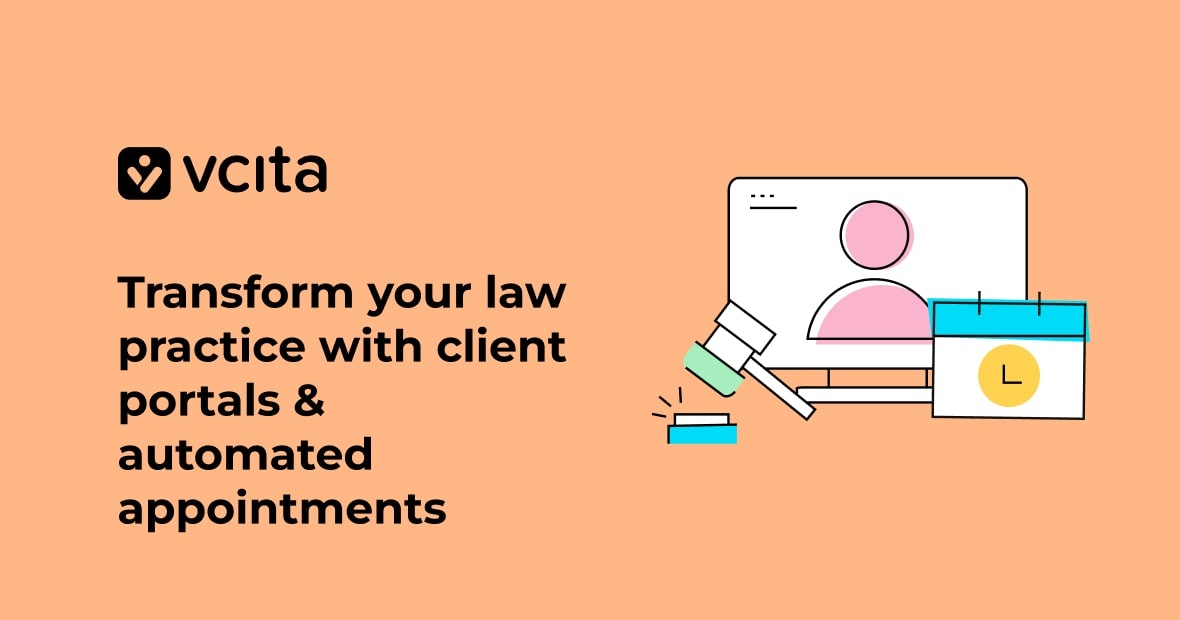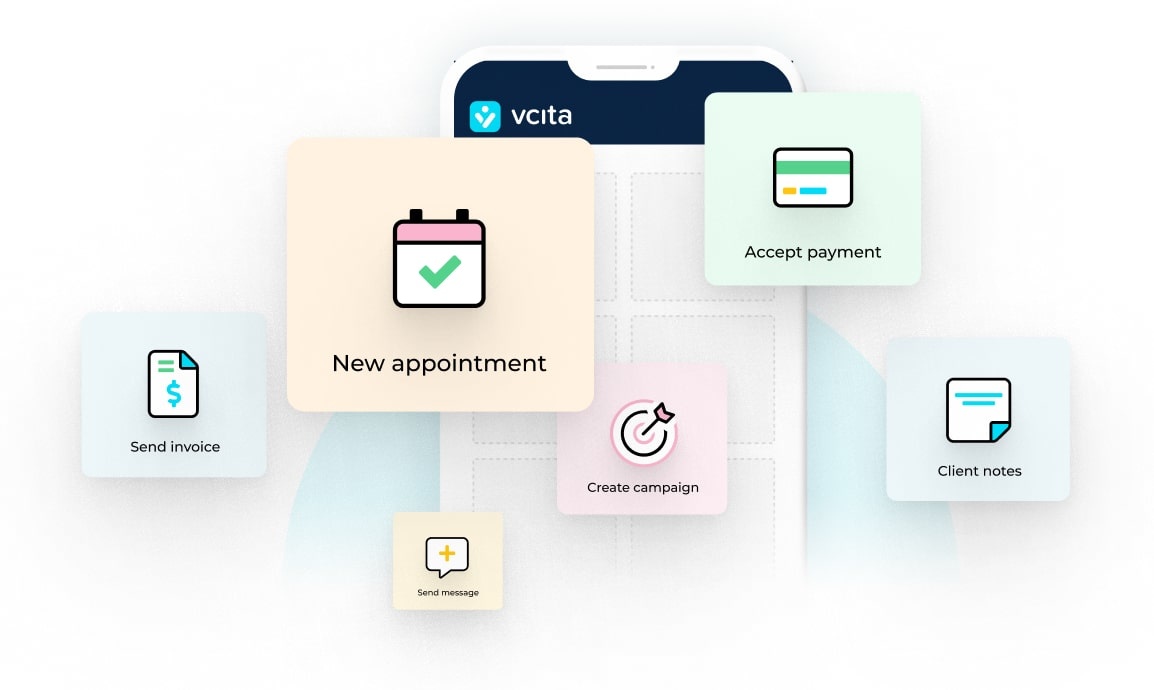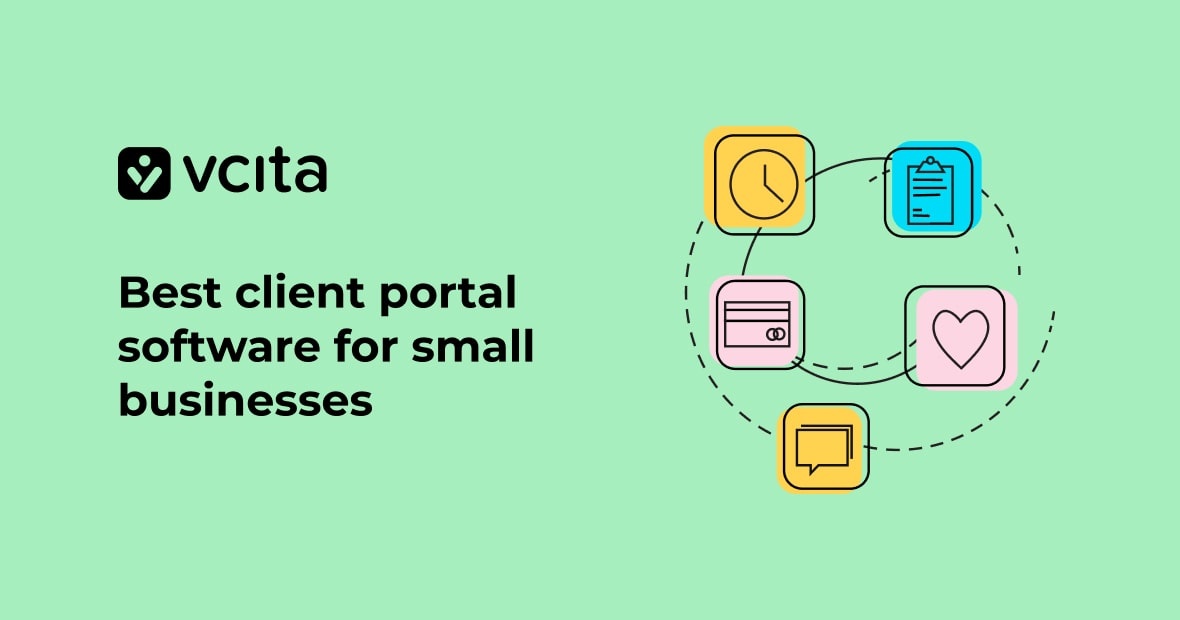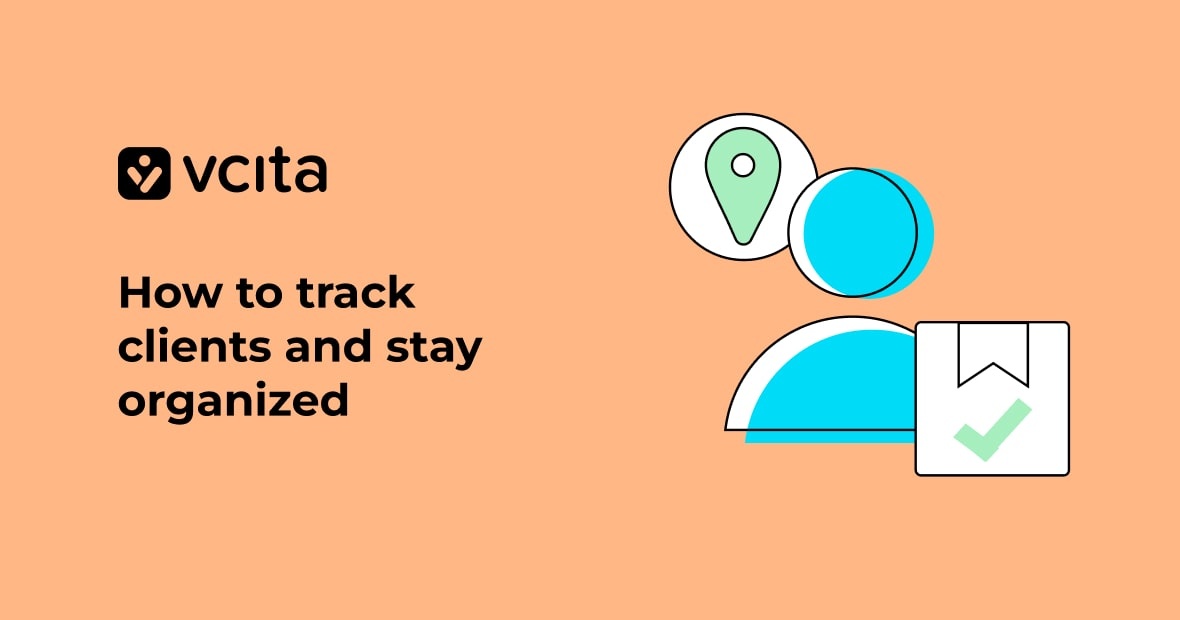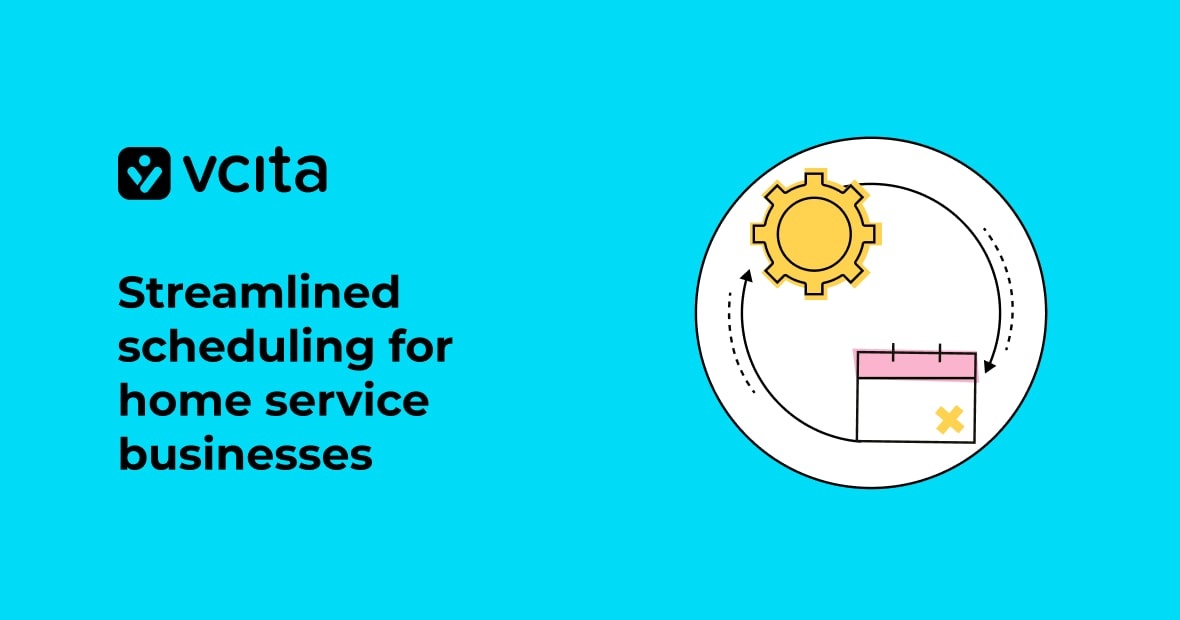Your clients want quick answers, clear updates, and easy ways to book time with you. You want fewer time-wasting phone tags, less admin work, and better control of your day. The solution for both of you is a client portal with automated appointments.
This tech keeps conversations in one place, cuts no-shows, and helps you get paid on time. This guide uses practical examples and tips from vcita to show how to set it up, what to look for, and how to make it part of daily work at your law firm.
Key takeaways
- Client portals centralize messages, files, forms, invoices, and updates in one secure place.
- Automated appointments reduce no-shows, protect your calendar, and stop back-and-forth emails.
- Together, they shorten intake, speed follow-ups, and help you bill faster.
- Start simple: one or two services, a standard invite email, and clear rules for booking.
- Track three metrics: time to first consult, show rate, and days to payment.
- Use reminders, buffers, and required intake forms to qualify leads before meetings.
- Keep texts and emails short. One link, one action.
- vcita combines a branded client portal, online scheduling, payments, reminders, and forms in one tool.
Why client portals matter in law firms
Legal work runs on trust and time management. Clients want to know what’s going on, while staff need a clean way to request documents and send updates. Email threads get messy, attachments go missing, and calls to track them down interrupt focused work.
A client portal solves all these issues, giving each employee a single, private location where clients can:
- Send secure messages
- Upload or download documents
- Fill out intake forms
- View invoices and pay online
- See upcoming appointments
- Check case status notes you choose to share
It’s a win-win situation. You regain wasted time, your team stops hunting for files, your clients get answers without calling the front desk, and you’ll receive fewer “just checking in” emails.
With vcita, the portal is tied to each contact. You can share files, forms, and payment links right from the client card. Clients log in on web or mobile. It feels natural for them, and it keeps your records tidy for you.
Automated appointments in plain English
Automated appointments mean clients pick a time that fits your rules. In practice:
- You choose hours, meeting types, and locations (e.g. in-person or video).
- You add buffers before and after each meeting.
- You set who can book which service.
- The system automatically sends confirmations and reminders.
That’s it. No ping-pong emails or “does Tuesday at 2 work?” email chains. The booking tool shows live openings; clients choose a slot; and everyone gets notified and a receives timely reminders.
You can use vcita to set up services like “15-minute discovery call,” “initial consult,” or “documentation review.” You define duration, price, location, and which calendars to check for conflicts, and leave the system to work its magic. Reminders go out by email or SMS, and you can add a reschedule link and cancellation fee if you want.
What to look for in a client portal (law edition)
Use this checklist when you evaluate tools for client portals and automated appointments:
- Secure messaging with clear access control
- Document exchange with folders and file version history
- Client-side login that’s simple but secure
- Audit trail of messages and file actions
- Intake forms that map to client records
- Online payments with invoices and receipts
- Appointment history and reschedule options
- Mobile-friendly UI, because most clients will use their phone
- Search across messages and files
- Permissions for staff and external collaborators
- Calendar sync with calendars like Google and Outlook
- Custom branding so it looks like your firm
- Templates for invites, reminders, and follow-ups
vcita checks these boxes for most solo and small firms. It also centralizes CRM, scheduling, payments, and communications, which reduces tool sprawl.
The simple path to adoption (4-week plan)
Week 1: Set the foundation
- List your top three appointment types. Example:
- 15-min discovery call (phone/video, free)
- 45-min initial consult (paid or credited to retainer)
- 30-min doc review follow-up (paid or covered by retainer)
- In vcita, build those services. Add factors like duration, location, buffer, reminder timing, and any pre-meeting forms.
- Create your first intake form. Keep it short, like asking for the person’s full name, contact info, reason for seeking counsel, key dates, and related parties. Use checkboxes where you can to remove uncertainty.
- Set clear booking rules, like who can book each service, how far in advance they can book, and whether you need pre-payment or a payment card on file for consults?
- Brand your client portal with your logo and colors.
Week 2: Launch with a small group
- Invite five active clients to use the portal by sending them the link in a short email.
- Ask them to each upload one document and send one message to test the system.
- Note where they get stuck and adjust instructions or labels in your portal.
Week 3: Roll out scheduling
- Put your vcita booking link on your website, Google Business Profile, and email signature.
- Train staff to send the link instead of offering booking times.
- Turn on SMS and email reminders, like adding one polite nudge 24 hours before the meeting and one 2 hours before.
Week 4: Expand and measure
- Add one more service if needed (e.g., “Retainer check-in”).
- Start using invoices or payment requests in vcita.
- Track these top three KPIs:
- Time to first consult (lead → meeting)
- Show rate (meetings held / scheduled)
- Days to payment (invoice → paid)
Real-world workflows you can copy
1) New inquiry → Discovery → Paid consult
Elements in the workflow:
- Web form or “Book a call” link on your site.
- Client books a 15-minute discovery call in vcita.
- Auto-reply confirms the slot and requests an intake form.
- If qualified, send a portal invite with a payment link for the initial consult.
- Reminders are sent.
- If the client doesn’t arrive, vcita can send a quick reschedule link.
2) Document request for litigation prep
- In the portal, share a folder called “Discovery.”
- Post a checklist as a message.
- Client uploads files as they gather them.
- Paralegal reviews uploads and requests missing pieces.
- You post a short update note once a week.
3) Family law ongoing updates
- Create a monthly “Client check-in” appointment type with no fee.
- Set auto-reminders to encourage clients to reschedule if needed.
- Use the portal to record key milestones (mediation date, filings).
- Payment plans handled as recurring invoices through vcita.
4) Immigration intake
- Intake form asks for status, deadlines, and country of origin.
- Portal hosts a “Document list by case type.”
- Client books two slots: document review and final submission.
- Staff use vcita tags to track case stage and priority.
5) Estate planning package
- Bundle: initial consult, document draft review, and signing session.
- One confirmation email for three appointments pre-scheduled with buffers.
- Payment collected upfront or split by milestone using vcita invoices.
- Portal holds drafts and final copies for easy access.
Reduce no-shows with simple rules
- Require a card on file for paid consults.
- Add a 24-hour reminder and a 2-hour reminder.
- Offer a frictionless reschedule link.
- Set a cancellation window and fee. Keep the language clear.
- Keep meeting types short. Long slots create more risk.
- Keep the confirmation email simple: what to prepare, how to join, and one link.
vcita handles reminders and reschedule links automatically, letting you choose the tone and timing.
Keep communications short and clear
Here are templates you can copy and paste. All you need to do is to adjust the client names and details.
Portal invite (email):
Subject: Welcome to your client portal
Body:
Hi [First Name],
We use a secure portal for messages, files, and payments. Here’s your link: [Portal Link]
Please upload [Doc List] by [Date]. If you need help, reply here.
Thanks,
[Attorney/Team]
Booking link reply (email or SMS):
Hi [First Name], here’s my booking link: [Booking Link].
Choose a time that works for you, and you’ll get a confirmation and reminders by email and SMS.
Consult payment request:
Hi [First Name], to confirm your consult, please complete payment here: [Invoice Link].
This reserves your slot. If you need to reschedule, use the link you’ll receive in your confirmation message.
Document reminder:
Hi [First Name], we still need [Items].
Please upload them here: [Portal Link].
Thanks for taking care of this today.
After-meeting recap:
Thanks for meeting today. Next steps:
- You: [Action + Date]
- Our team: [Action + Date]
Track updates here: [Portal Link]
Security and ethics, kept simple
- Use the portal for sensitive files and messages instead of sending them by standard email.
- Limit who sees each case using staff permissions controls.
- Log actions and keep notes on what was sent and when.
- Share only what clients need to see.
- Follow your bar rules on confidentiality, retention, and advertising.
- Keep your privacy policy up to date. Post it and link to it in invites.
vcita supports secure messaging and file sharing within the client portal. You manage access and keep records connected to each client.
Payment and billing without friction
Getting paid should be simple and predictable. When you use vcita for your law firm, you can:
- Send invoices through the portal.
- Offer pay-now links and payment plans when needed.
- Attach invoices to appointment confirmations for paid consults.
- Auto-remind on due dates instead of chasing payments by hand.
- Match services to line items so reporting is clean.
vcita lets you send invoices, accept online payments, and track balances in the same place you manage scheduling and the portal. That means fewer tools and fewer steps.
What good looks like (metrics and goals)
Set small, specific goals and review them monthly. The most important metrics to track include:
- Time to first consult e.g. aim for under 3 business days.
- Show rate e.g. aim for 85–95% (with reminders and deposits).
- Days to payment e.g. aim for same day for consults, and under 14 days for invoices.
- Client messages outside the portal e.g. aim to reduce by 50% in 60 days.
- Staff time on intake e.g. aim to cut by 30% using forms and templates.
Pull these numbers from vcita reports and your accounting tool, and use tags for case type and stage to segment results.
Common pitfalls and how to avoid them
- Too many appointment types. Start with two or three. You can add more later.
- Long forms. Before a consult, only request what you really need to know.
- Cluttered portal. Use clear folder names and short messages.
- Missing buffers. Add 10–15 minutes before and after meetings.
- Hard-to-find links. Put your booking link in your email signature, website header, and Google Business Profile.
- No staff training. Give a 30-minute run-through and a one-page guide.
- No policy on cancellations. Write one and include it in your confirmation messages.
A small firm example
You’re a two-lawyer firm with one paralegal. You handle family law and some estate work. Here are the best vcita workflows for you:
- Set up three services in vcita: Discovery Call (15 min), Initial Consult (45 min), Estate Plan Review (30 min).
- Add a 24-hour reminder and a 2-hour reminder for each service.
- Create one intake form with five questions.
- Post your booking link on your website and email signatures.
- Invite active clients to the portal for files and messages.
- Send invoices through the portal after each consult.
After 60 days, your show rate jumps, you spend less time on the phone, and clients know where to upload documents. You didn’t overhaul everything; you just made the key moments easier.
vcita: how it fits into your day
Here’s a clean way to use vcita in a law practice:
- Contacts and tags: Create client cards and tag by practice area and stage (e.g., “Family Intake,” “Estate Signing”).
- Services: Add your three core services and set duration, buffers, locations, and who can book them.
- Calendar sync: Connect your calendar to avoid conflicts.
- Forms: Build one short intake form and tie it to the consult.
- Portal branding: Add your logo and colors, but keep the layout simple.
- Payments: Turn on invoices and pay links, and decide when you require payment to book.
- Reminders: Set email and SMS reminders at 24h and 2h.
- Website link: Place the booking link in your nav bar and your contact page.
- Templates: Save your invite email, payment request, and document reminder as templates in vcita.
- Reporting: Every month, check your show rate, time to consult, and days to payment.
This setup works for most solo and small firms, without turning your week upside down.
Make it easy for clients
Clients will only use tools that are simple and hassle-free, so remove friction from their path by:
- Sending them one link to book meetings.
- Creating one place to send messages and upload documents.
- Sharing clear due dates.
- Writing short reminders that feel helpful, not pushy.
- Using plain language as much as possible, without any legal jargon.
If a client emails outside the portal, reply with a friendly nudge and the portal link. After a few rounds, they’ll switch.
Implementation checklist (print-worthy)
- Choose 2–3 appointment types
- Add buffers and reminders
- Create one short intake form
- Set up your client portal branding
- Write three templates (invite, payment, doc reminder)
- Post your booking link on your site and signature
- Invite 5 clients to test and give feedback
- Turn on invoices and payment links
- Track show rate, time to consult, and days to payment
- Review and refine monthly
Use client portals and automated appointments to improve client experience at your law firm
You don’t need to rebuild your practice to see the results of better client experience. Implementing a client portal and automated appointments removes the friction you feel every day, reduces missed calls, prevents scattered files, and clears up next steps. Start small and keep things simple, then build up from there.
If you want a single place to set this up, vcita brings a portal, scheduling, reminders, forms, and payments together. It’s a clean way to run intake, client updates, and billing without adding more moving parts, and it frees your team to do the work that actually needs a lawyer.
FAQs
Do I need to move every message into the portal?
No. Start with documents and time-sensitive updates. Over time, route more messages into the portal.
Can I still make phone calls?
Of course. Use calls when they help, but confirm details and share follow-ups in the portal so the record is clear.
What about clients who dislike tech?
Send a simple invite and one reminder. Offer to upload a file on their behalf once. Most will get it after that.
Is this only for new matters?
No. You can invite current clients at any stage. Just share a folder called “Current Case” and start there.
Will this replace my case management system?
Not necessarily. Many law firms keep their case system and just use vcita for client-facing scheduling, messaging, documents, and payments. Use what reduces unnecessary work.