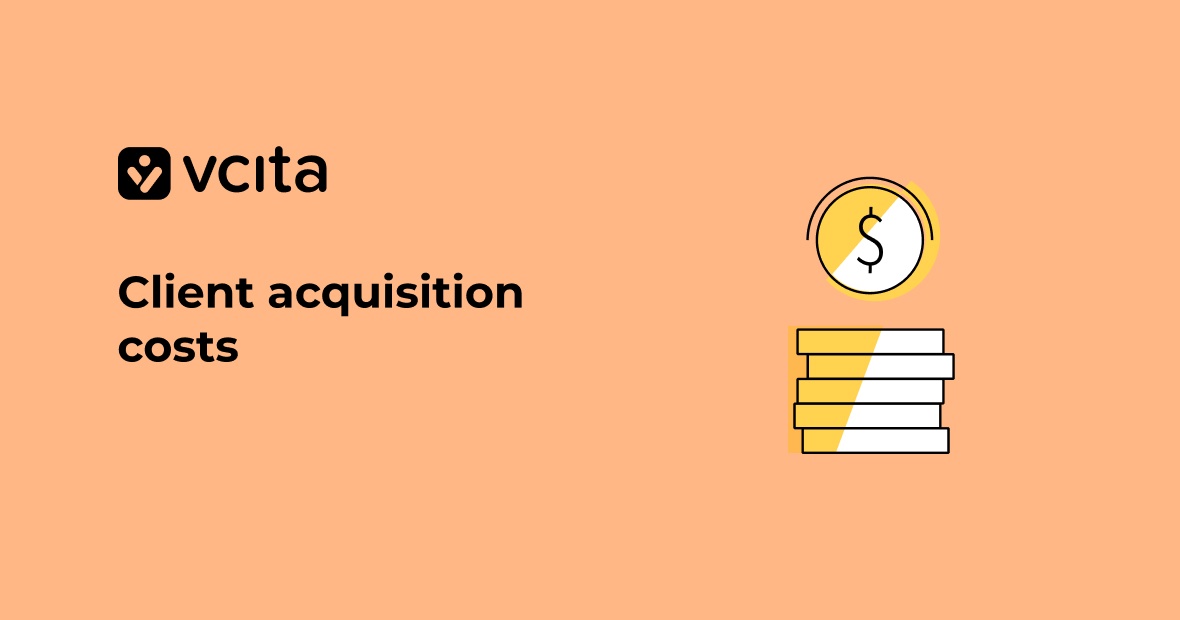
Oct 20, 2025
Why knowing your client acquisition cost is critical for small business success
3min read
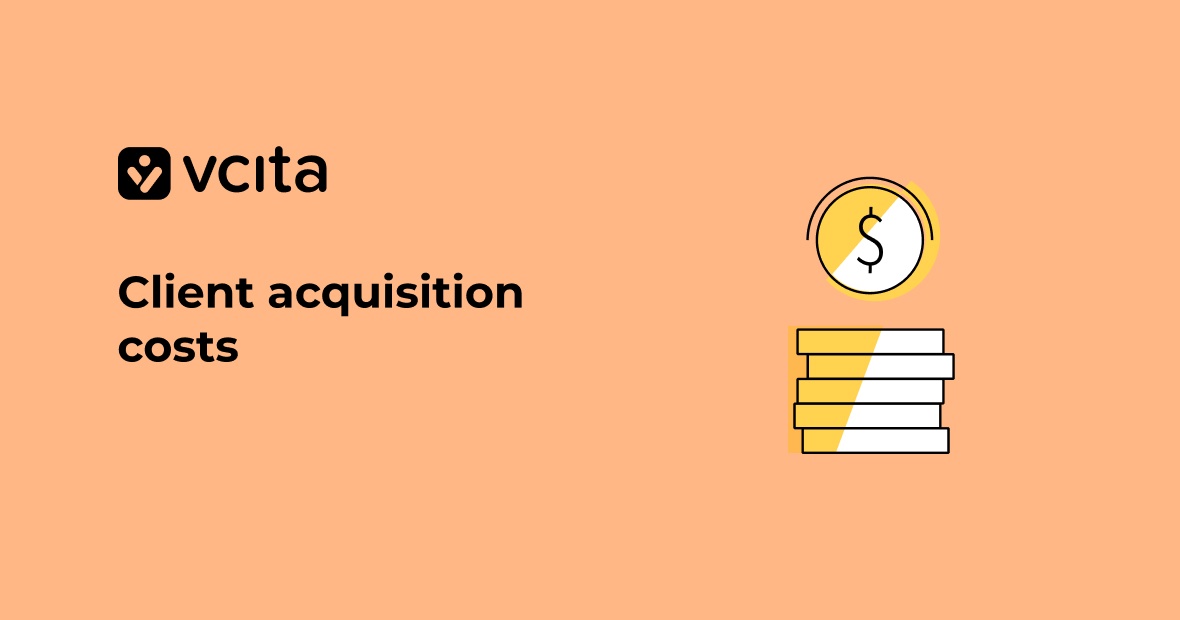
Oct 20, 2025
Why knowing your client acquisition cost is critical for small business success
3min read
Copyright 2026 vcita Inc. All rights reserved.