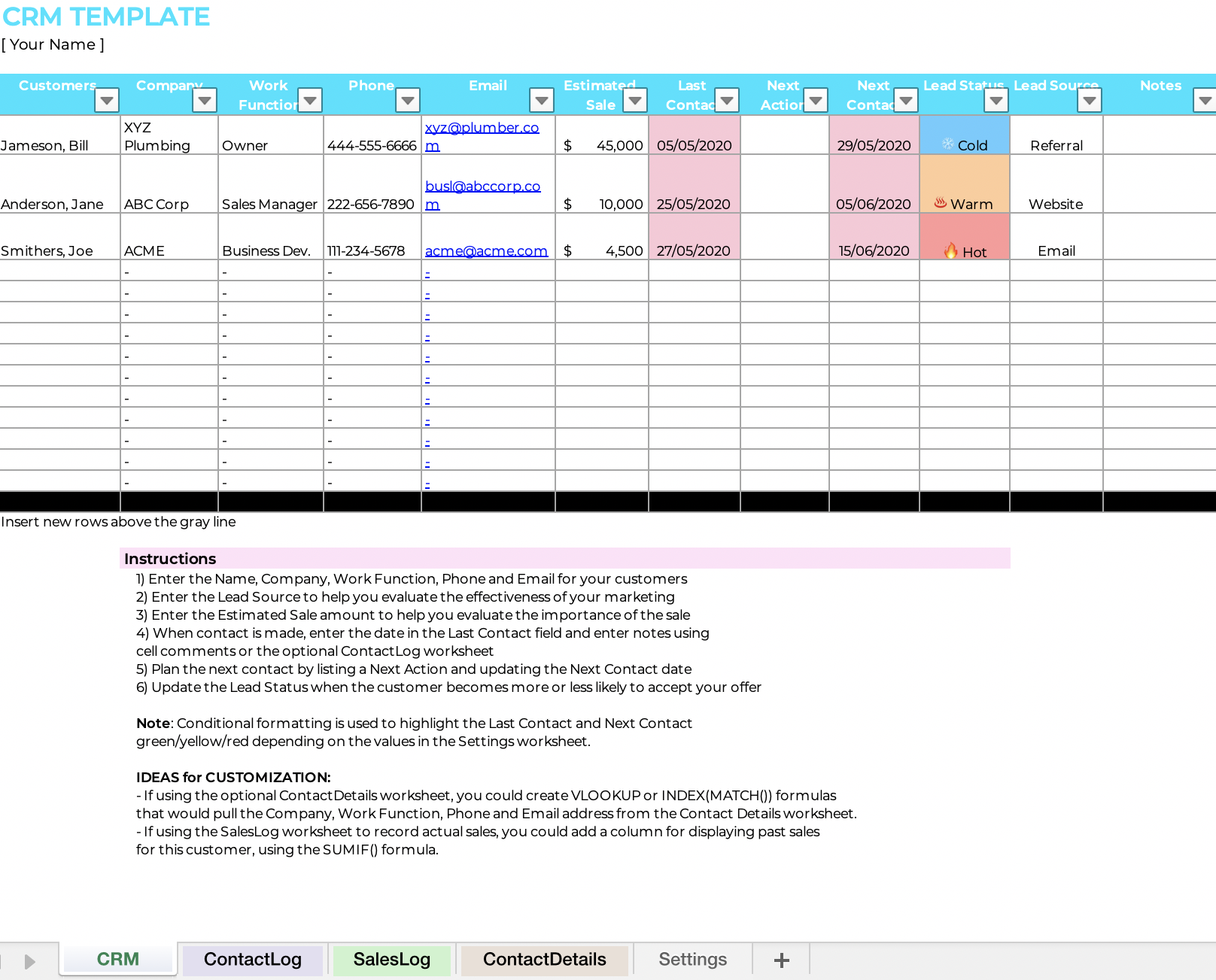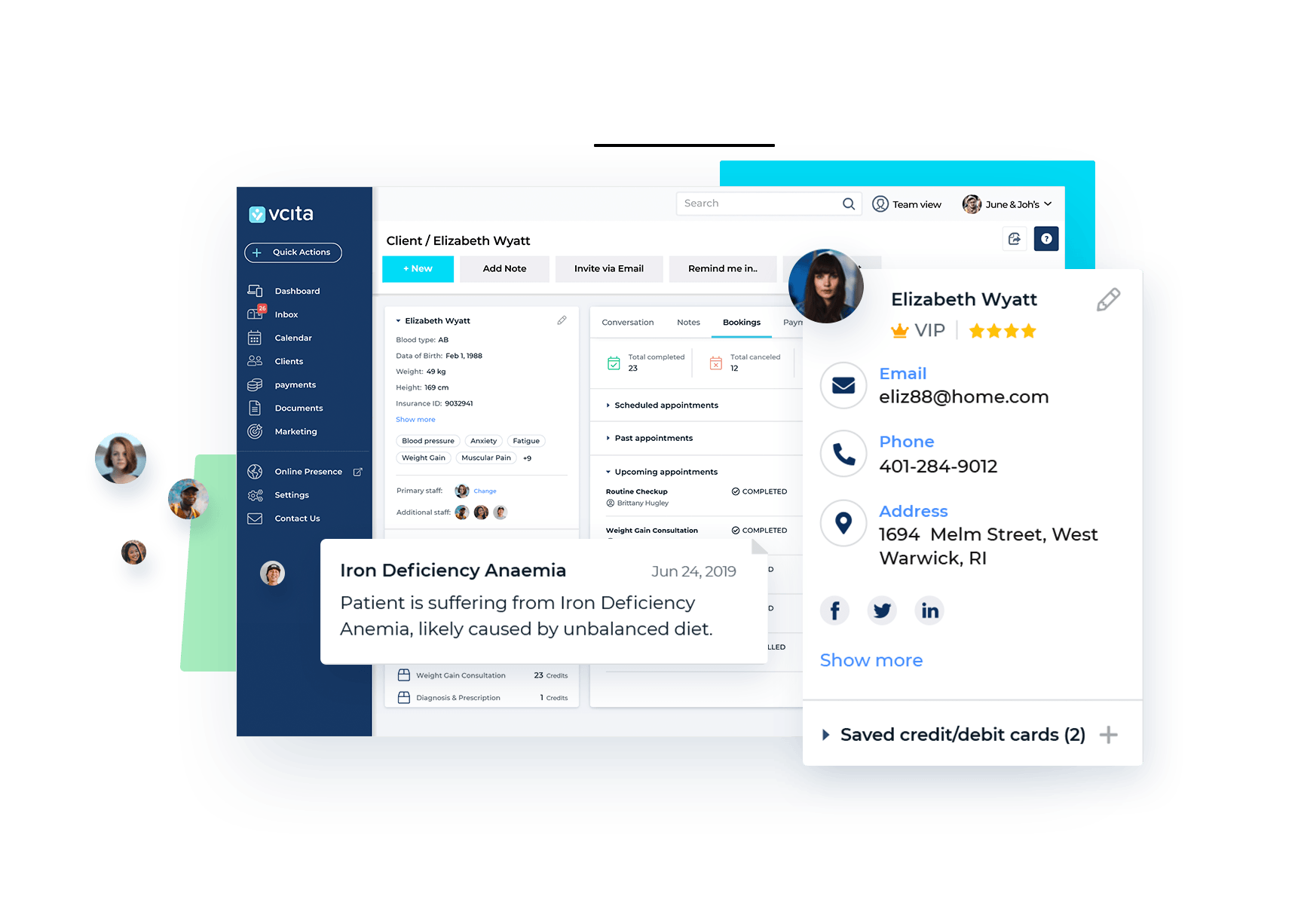Think about your customers’ journey from discovering your business to booking with you, and what steps you take to communicate with them. Your sales funnel is a good place to start. Picture all your potential customers at the top of the funnel, and what steps they take as they move down the four stages: awareness, interest, decision, and action.
At the top of your sales funnel are customers that know about you, usually called the “awareness” stage—maybe they’ve just done a Google search and found your website, or discovered you on social media. These are usually cold leads.
How your customers find you are your lead sources. For example, you might get customers through referrals, Facebook, lead pages, directories, or paid ads.
If you use a CRM template to track lead sources, over time you’ll be able to figure out what ones are getting you clients and what ones aren’t.Interest stage: a smaller subset of your customers might start reading your blog, looking through your website, or comparing you to some of your competitors—the “interest” stage. These are warm leads; they’ve shown interest in your service, but haven’t committed yet.
This is the stage when you might collect some of their info—for example, if someone signs up for your email list or downloads an ebook on your website. Take note of any specialized info you gather, so you can add it to your sales lead template.
Think about how you nurture leads in this stage of the process. When do you reach out to them? How often?
A client might book a consultation or appointment in the “decision” stage. These are hot leads; they’ve made an active decision towards making a purchase.
Keep in mind that your lead isn’t a customer until you get paid. It’s all too common for people to book an appointment and cancel before they go, so it’s still important to nurture leads in this stage.
After the decision stage, give some thought to actions like follow up emails and appointment reminders that will give your clients that extra push to commit. Don’t let forgetfulness be the reason why you lose clients!
The final stage of the funnel is the “action” stage, when your clients make a purchase. After the action stage, they’ll be a customer instead of a lead. But your marketing efforts shouldn’t end there!
Customer retention will look different for every business. For example, a hair salon might keep track of when their clients need a trim, and send a reminder email to each one when the time comes.
How do you retain your customers? Do you send a thnk you note? Cards on holidays? For an extra personal touch, you might even decide to get creative and send your customers a special discount on their birthday.
Figuring out your process will make the most out of your CRM template. This way, you can adjust the template to reflect exactly how you want to classify your leads, which ones you want to invest in reaching out to, and when.